Install
Step 1: Create Application Reference
Navigate to the Installation page in your Middleware Account. In the Real User Monitoring section, selectCreate New Application and provide the application name, origin(s) and Trace Propogation Target(s) to whitelist. Multiple origins can be listed as a comma-separated list.
Step 2: Import Javascript CDN
Add the following script tag to the head section of your index.html file. The tag can be copied directly from the Installation page upon completing Step 1.HTML
Step 3: Initialize the SDK
Add the following lines in your index.html file below the script tag entered in Step 2. We recommend copying directly from the Installation page; select the appropriate Application from the list and copy the code snippet. Thewindow.Middleware attribute is set in the script from Step 2.
In the example below, env and recording are optional. recording: "1" is the default value and records the entire user session. To track only browser traces and errors set recording: "0".
JavaScript
Step 4: Add User Information [Optional]
To gather user details add key-value pairs, as shown below. Any user metadata can be defined as a key-value pair.JavaScript
Middleware.setAttributes method, as exemplified in the following example.
JavaScript
Step 5: Add Custom Logs [Optional]
Use these functions to keep track of different types of issues in your system, making it easier to monitor and fix problems.JavaScript
Connect RUM to Tracing
RUM Tracing allows you to gain insight into the specific actions of your users. You can watch time-stamped videos of user’s website interactions, pinpoint performance bottlenecks across your platform, and identify the major causes of customer drop off. The following installation uses OpenTelemetry B3 Propagator heads. Learn more about B3 Propagation here. You must have a Middleware APM Agent installed in order to use the tracing feature. Install a Middleware APM here.
Step 1: Modify Middleware SDK
Step 1: Modify Middleware SDK
Add
tracePropagationTargets to your SDK from Step 3 of the RUM Installation. The tracePropagationTargets value must be in regex format.JavaScript
Step 2: Modify APM SDK
Step 2: Modify APM SDK
In order to enable Trace Propagation, some languages require the
OTEL_PROPAGATORS=b3 environment variable. Those languages are called out in the table below. All other langugages will work with the standard APM install.Access RUM From Trace List
To access your Session Replay data, navigate to the APM section, select the Trace List tab and choose a trace to view your data. For more information about using RUM, head to the RUM Workflow page.
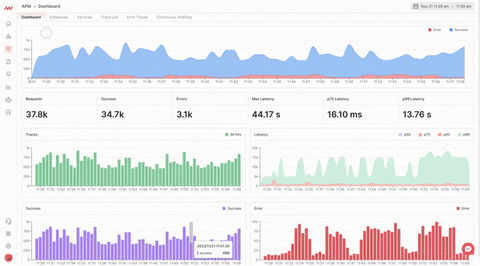
Supported APMs
API Reference
| Function | Returns | Parameters |
|---|---|---|
debug(log) | undefined | log (string): The debug message to be logged |
info(log) | undefined | log (string): The informational message to be logged |
warn(log) | undefined | log (string): The warning message to be logged |
error(log) | undefined | log (Object): An Error object |
track(config) | undefined | config (object): Configuration object |
setAttributes(config) | undefined | config (object): Configuration object used to set attributes after the initial configuration with .track() |
Configuration Object
| Property | Type | Required | Default | Description |
|---|---|---|---|---|
projectName | string | ✅ | URL of the application | Main application identifier, encapsulating application instances like dev, staging, and prod |
serviceName | string | ✅ | Associates application instances with traces as a subcategory of the project | |
accountKey | string | ✅ | Generated from Installation -> JavaScript -> Create New Application | |
target | string | ✅ | Target URL for the application using RUM - Required http(s):// prepend | |
env | string | ✖️ | "prod" | Arbitrary string for filtering applications |
recording | string | ✖️ | "1" | Toggle used to enable/disable video recording - "1" enables video recording and "2" disables video recording |
tracePropagationTargets | Array\<RegExp\> | ✖️ | Targets for trace propagation - URL’s of back-end serve as array of regular expression literals (http(s):// must be omitted) | |
tracePropagationFormat | string | ✖️ | "b3" | Trace propogation format |
defaultAttributes | Object\<string, string> | ✖️ | Key value pairs used to filter sessions/traces - name and email filter RUM sessions, while all other keys are arbitrary strings for trace filtering | |
ignoreUrls | Array | ✖️ | URL’s that will be ignored |
Troubleshooting
Browser Cookies
Browser Cookies
Script Integration Issues
Script Integration Issues
If you are experiencing exceptions and errors while integrating the RUM browser SDK, consider moving Middleware packages and scripts earlier in the execution of your application code to avoid collisions with your website’s code.Make sure you have added the following Middleware script with the
setTimeout function:JavaScript
Unable to See Session Recording
Unable to See Session Recording
Check if the origin URL (from where the session recording takes place) is correct.Check your network tab in your developer console if any adblockers or extensions are stopping Middleware requests.
Unhandled Promise Rejection: TypeError: Failed to fetch
Unhandled Promise Rejection: TypeError: Failed to fetch
This error can be ignored, as it does not impact the Middleware RUM Browser SDK. This issue commonly occurs when an API call is being executed and a user refreshes the page.
Need assistance or want to learn more about Middleware? Contact us at support[at]middleware.io.