Prerequisites
1
Windows Version
Microsoft
Windows v10 or above2
Windows Server
For Microsoft Windows Server instances,
Windows Server 2016 and above3
Windows Processor
Microsoft
Windows 64-bitInstall
Step 1: Download Infra Agent Installer
Log in to Middleware, navigate to the Installation Page in the bottom left corner and select Windows from the Infrastructure section Download the Infra Agent Installer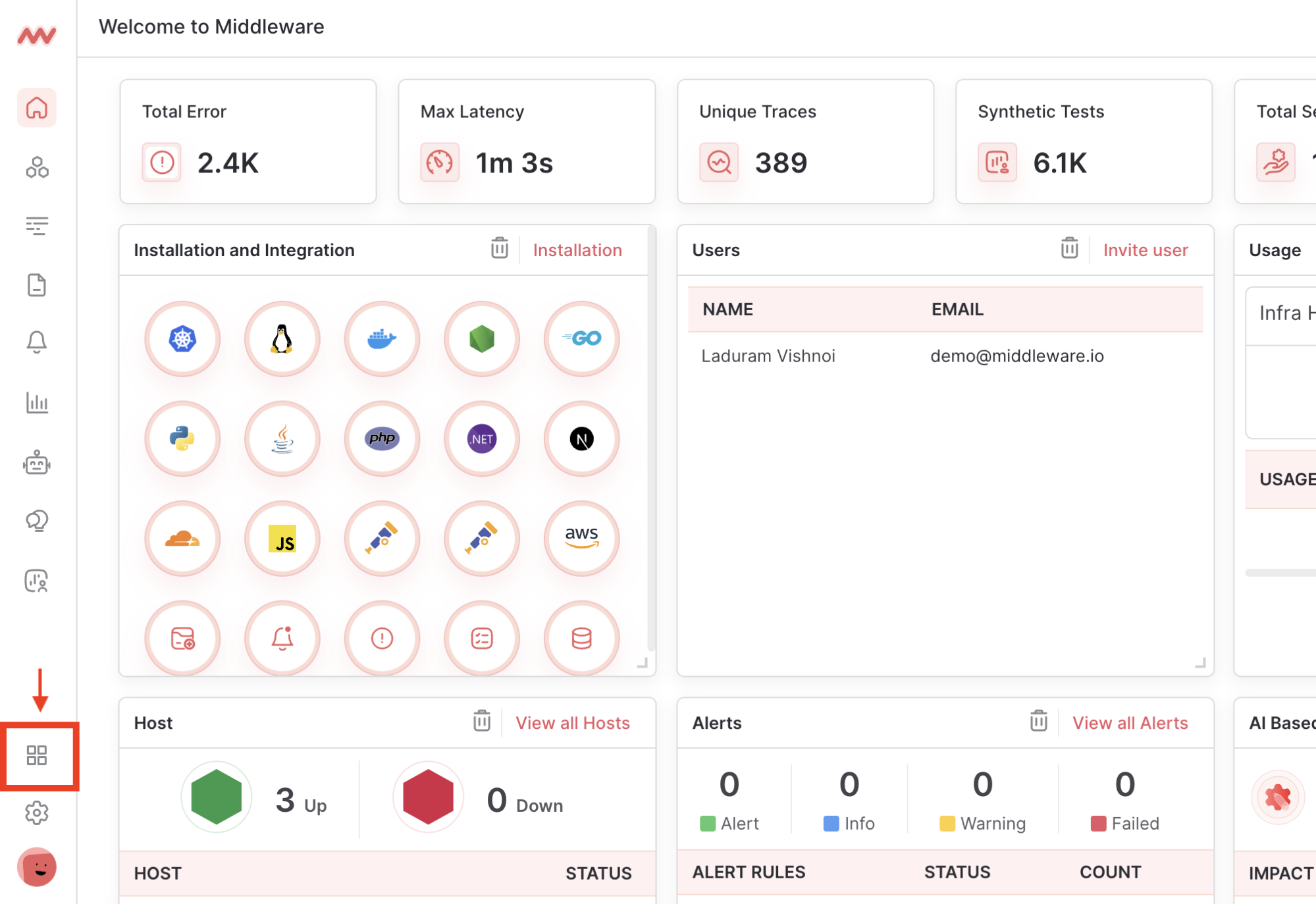
Step 2: Run & Complete Install Wizard
Right-click the Installer, selectRun as administrator, and complete the Install Wizard.
Ensure you have your MW API Key & MW Target URL. Access them in your MW Account
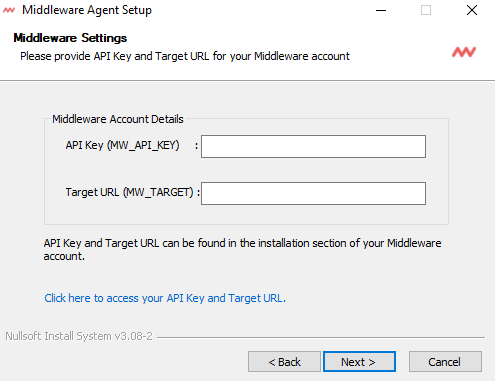
Step 3: Verify Installation
Verify the Infra Agent has been successfully installed with one of the following methods:Windows Service Manager
Search for theMiddleware Agent in your Windows Service Manager.
The Middleware Agent should be in Running status.
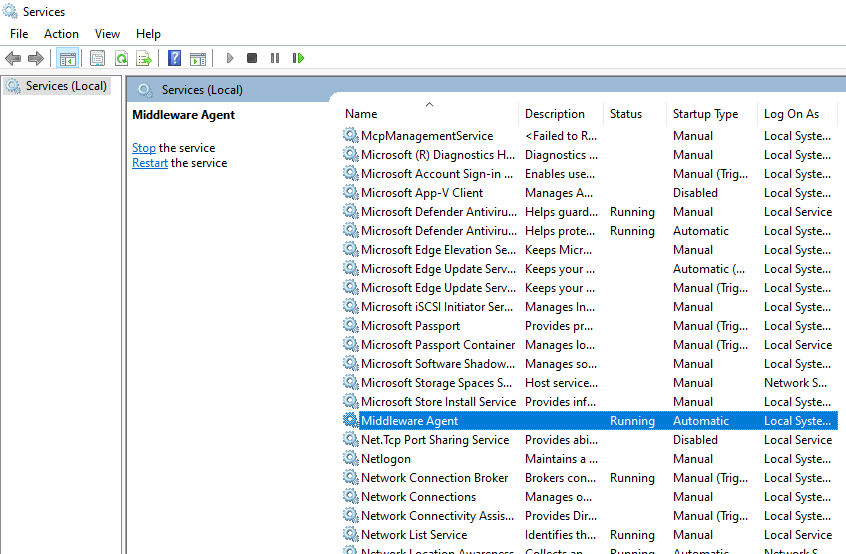
Powershell
Verify the Infra Agent has been successfully installed with the following command:Shell
mw-windows-agent should be in Running status

Troubleshooting
Once the Infra Agent is installed, metrics should begin appearing in your Middleware Account within a few minutes. If metrics do not appear, ensure that the machine has access to the internet, either directly or through a proxy, and that only one MW Agent is running per server instance.Uninstall
To uninstall the Infra Agent on a Windows machine, follow these steps.- Access Settings in the Windows Launcher and go to Apps section.
- Under Apps & Features, locate Infra Agent and Click on Uninstall.
- Follow the prompts to uninstall Infra Agent.
Need assistance or want to learn more about Middleware? Contact us at support[at]middleware.io.
