Prerequisites
1
Middleware Account
Middleware Account with
admin level access2
Jira Account
Jira Account with
admin level accessSetup
Follow these steps to set up Jira integration with Middleware account.- Login to the Middleware account and navigate to the Jira integration under the installation section. Login -> Installations -> Integrations -> Jira
- Click on the “Install” button to begin the integration process.
- You will see a new window pop up on the right side of your screen.
- In that window, add the Jira URL, Jira authentication details, and your email address, and click on the save button.
- It will integrate your jira account with Middleware.
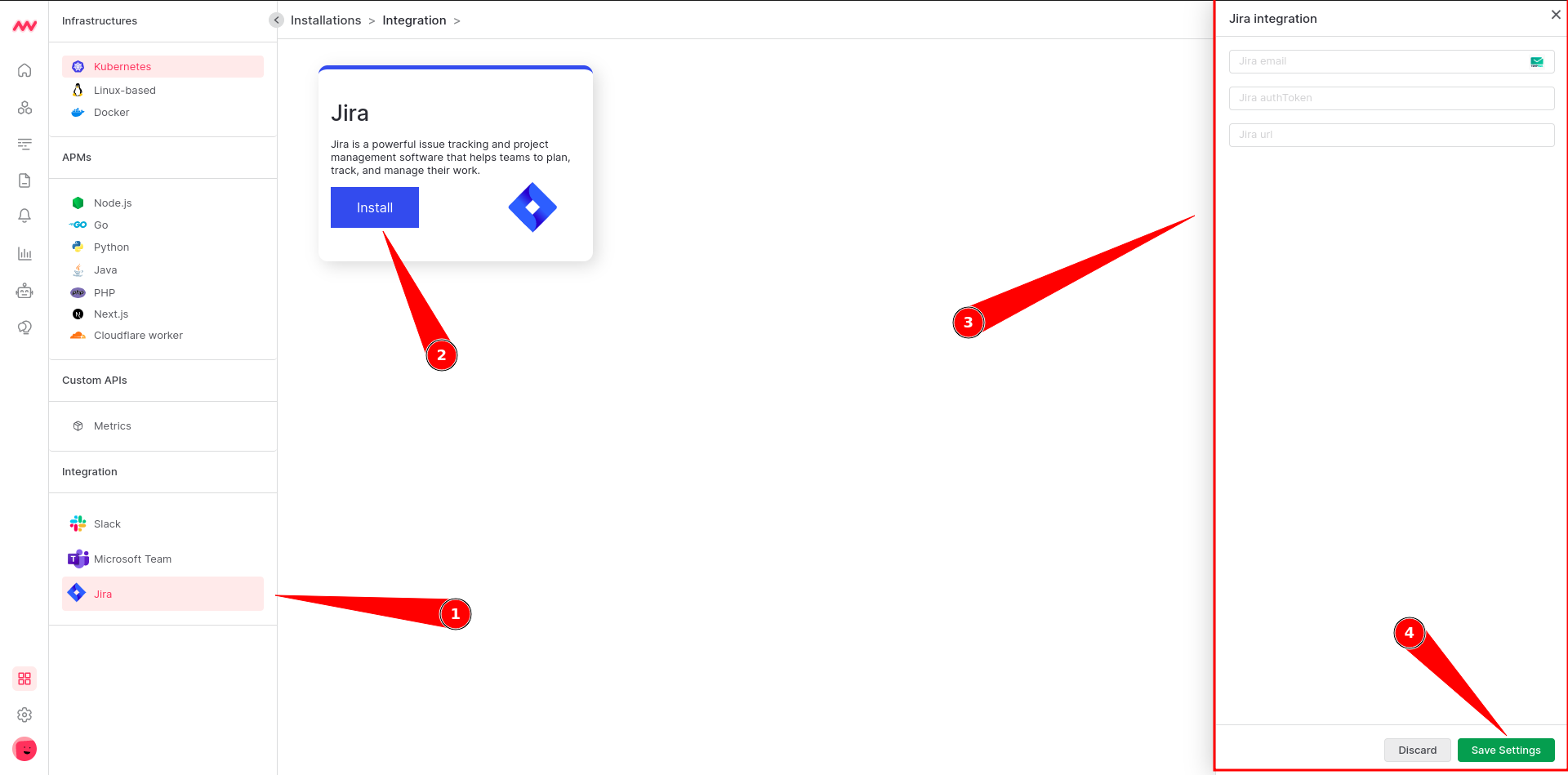
Assign alert to jira ticket
- Navigate to alerts from the left menu.
- To assign an alert to a team member, click on the Jira symbol for that alert.
- It will open a dialog box on the right side where you need to select the project name of jira and add details like task name, task summary, and task description.
- Click on the save button and a jira issue will be created in the project which you have selected with the details.
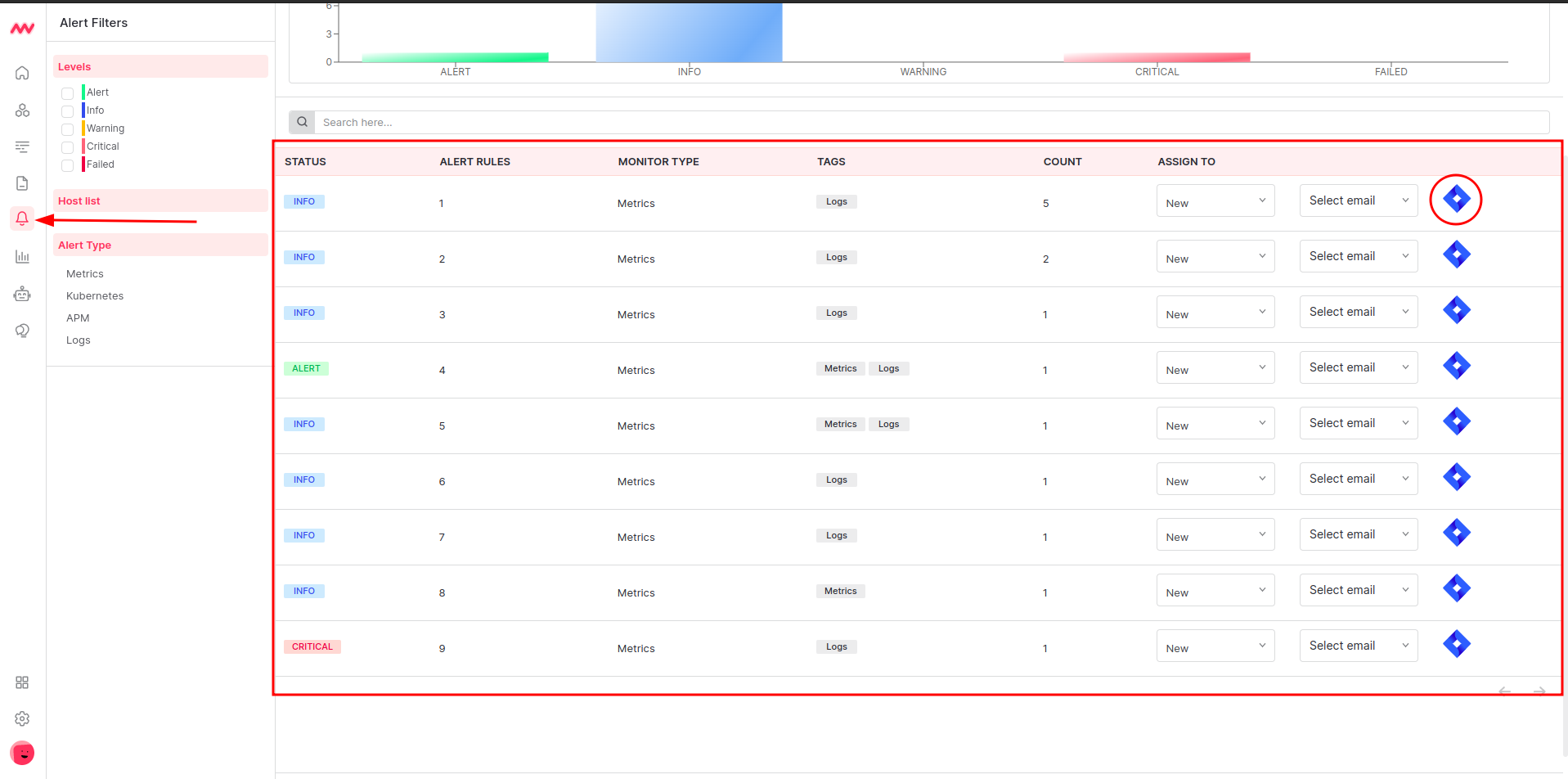
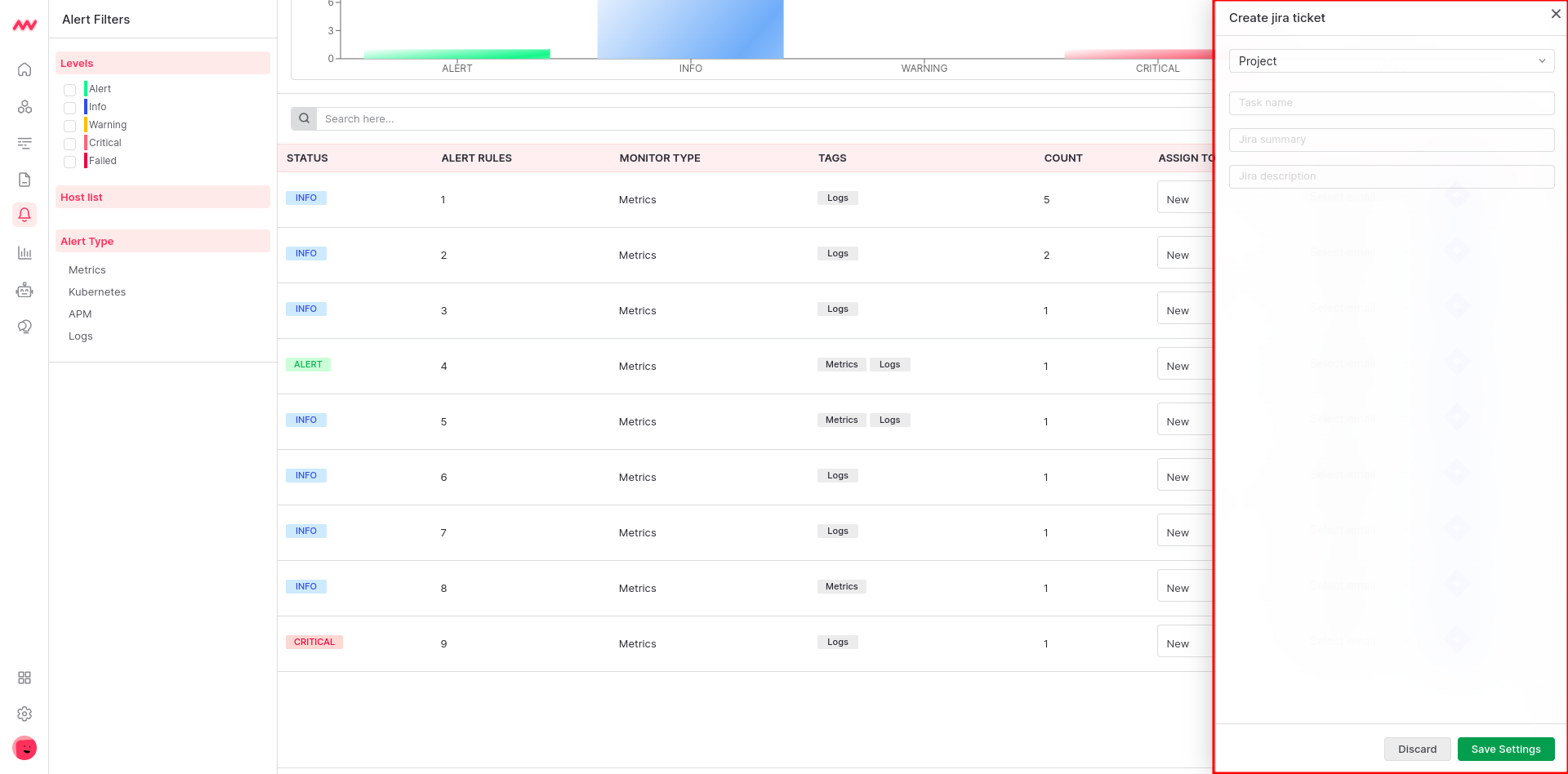
Troubleshooting
Missing Integrations Menu
Missing Integrations Menu
Next Steps
- How to Create Alerts
- Dashboard Basics & Customization
- Getting Started With Real User Monitoring (RUM)
Need assistance or want to learn more about Middleware? Contact us at support[at]middleware.io.
