Prerequisites
1
Middleware Account
Middleware Account with
admin level access2
PagerDuty Account
PagerDuty Account with
admin level accessSetup
Follow these steps to set up PagerDuty integration with Middleware account.- Login to the Middleware account and navigate to the PagerDuty integration under the installation section. Login -> Installations -> Store in that there will be PagerDuty
- Click on the “Connect” button to begin the integration process.
- You will see a new window pop up on the right side of your screen.
- In that window, add the PagerDuty authentication token and click on the save button.
- It will integrate your PagerDuty account with Middleware.

Assign alert to PagerDuty incident
- Navigate to alerts from the left menu.
- At right bottom corner here showed in screenshot, select Email of user you want to assign task and select service.
- Enter the Title you want to see as title in pagerDuty for incident.
- Once you have filled in all the required details, click on the “Assign” button.
- The incident will be created in PagerDuty and can be assigned to the appropriate team member.
- Here is the attached screenshot of how it will look like in PagerDuty
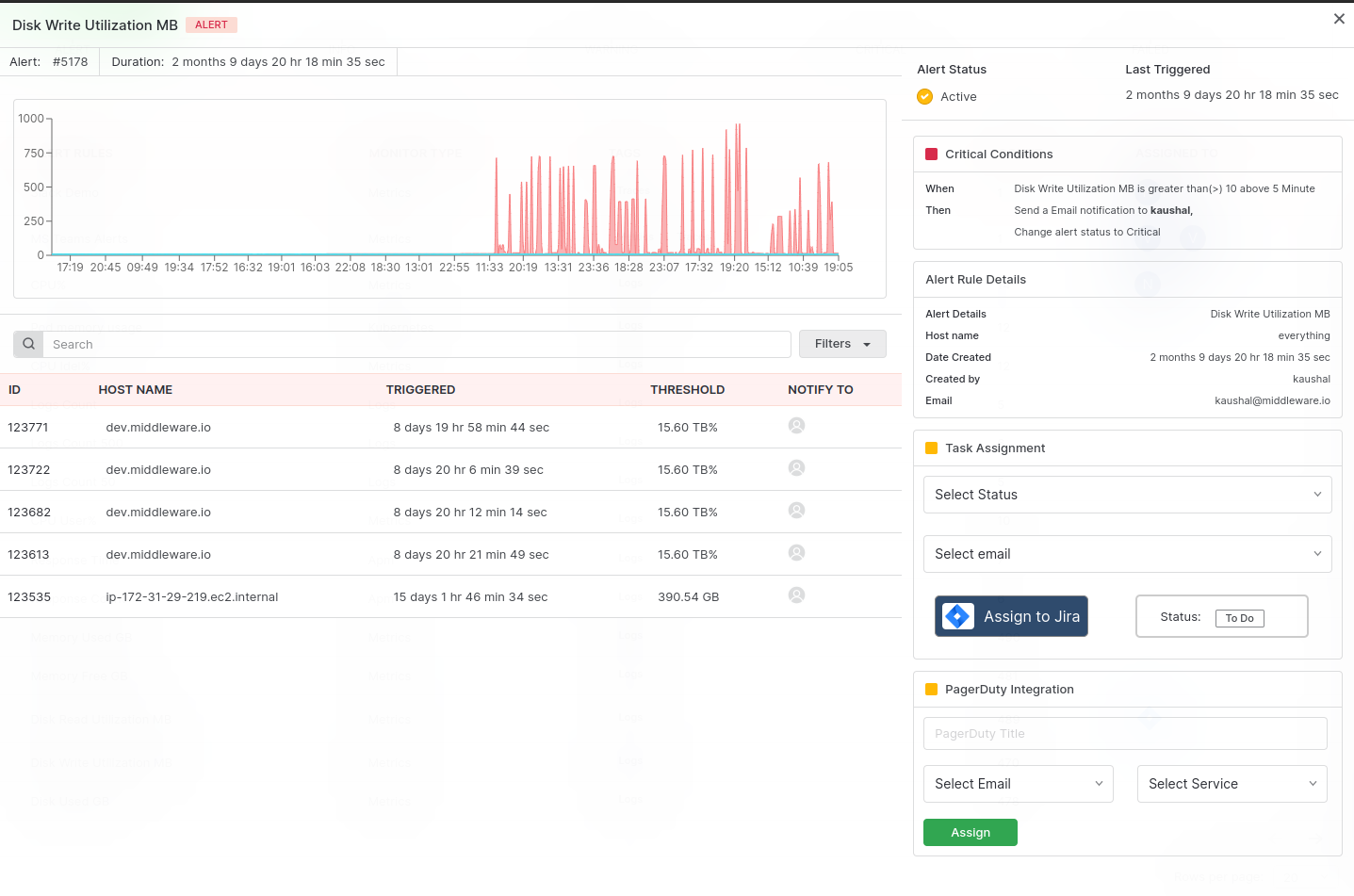
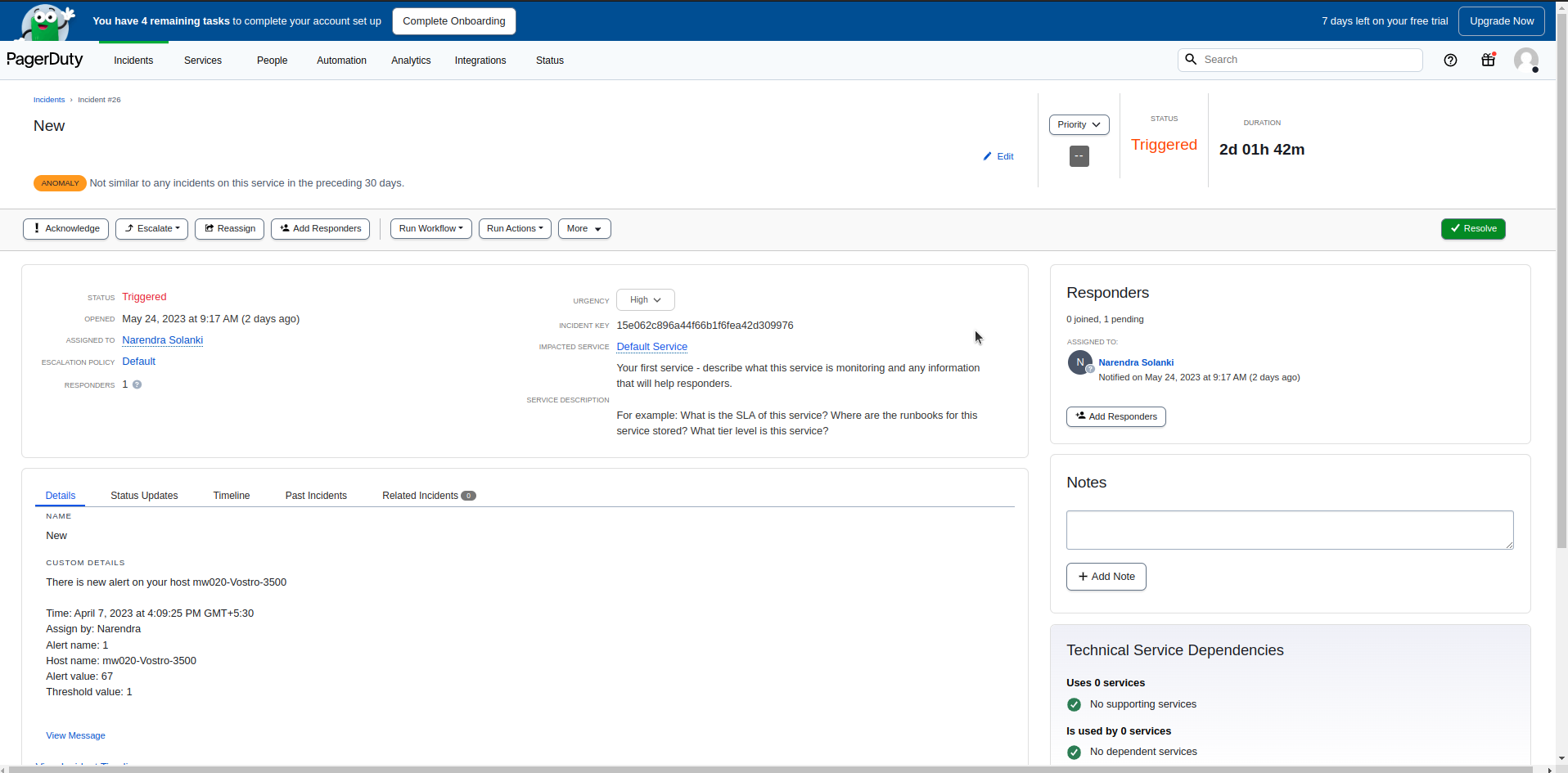
Troubleshooting
Missing Integrations Menu
Missing Integrations Menu
Next Steps
- How to Create Alerts
- Dashboard Basics & Customization
- Getting Started With Real User Monitoring (RUM)
Need assistance or want to learn more about Middleware? Contact us at support[at]middleware.io.
