Prerequisites
1
Middleware Account
Middleware Account with
admin level access2
Microsoft Teams Account
Microsoft Teams Account with
admin level accessSetup
- Login to Middleware account and navigate to the MS Team integration under installation section. Login -> Installations -> Integrations -> Microsoft Team
- Click on the “Install” button to begin the integration process.
- You will be redirected to the Microsoft Teams integration page. Here, you must allow the alert module to access your Microsoft Teams account and channel list. This will enable the module to send notifications to the appropriate channel(s).
- Once you have been granted access to the alert module,Ms team will be connected to your Middleware accout.
- Create the alert based on your specific needs using the provided options.
Configure alert on MS team
- Navigate to alerts from the left menu.
- Alerts -> Rules -> create new ->Notify your team In the “Notify your team”, select the Microsoft Team channel where you want to receive the notification. This could be a channel you have created specifically for monitoring and alerts or an existing channel where your team members are already collaborating.
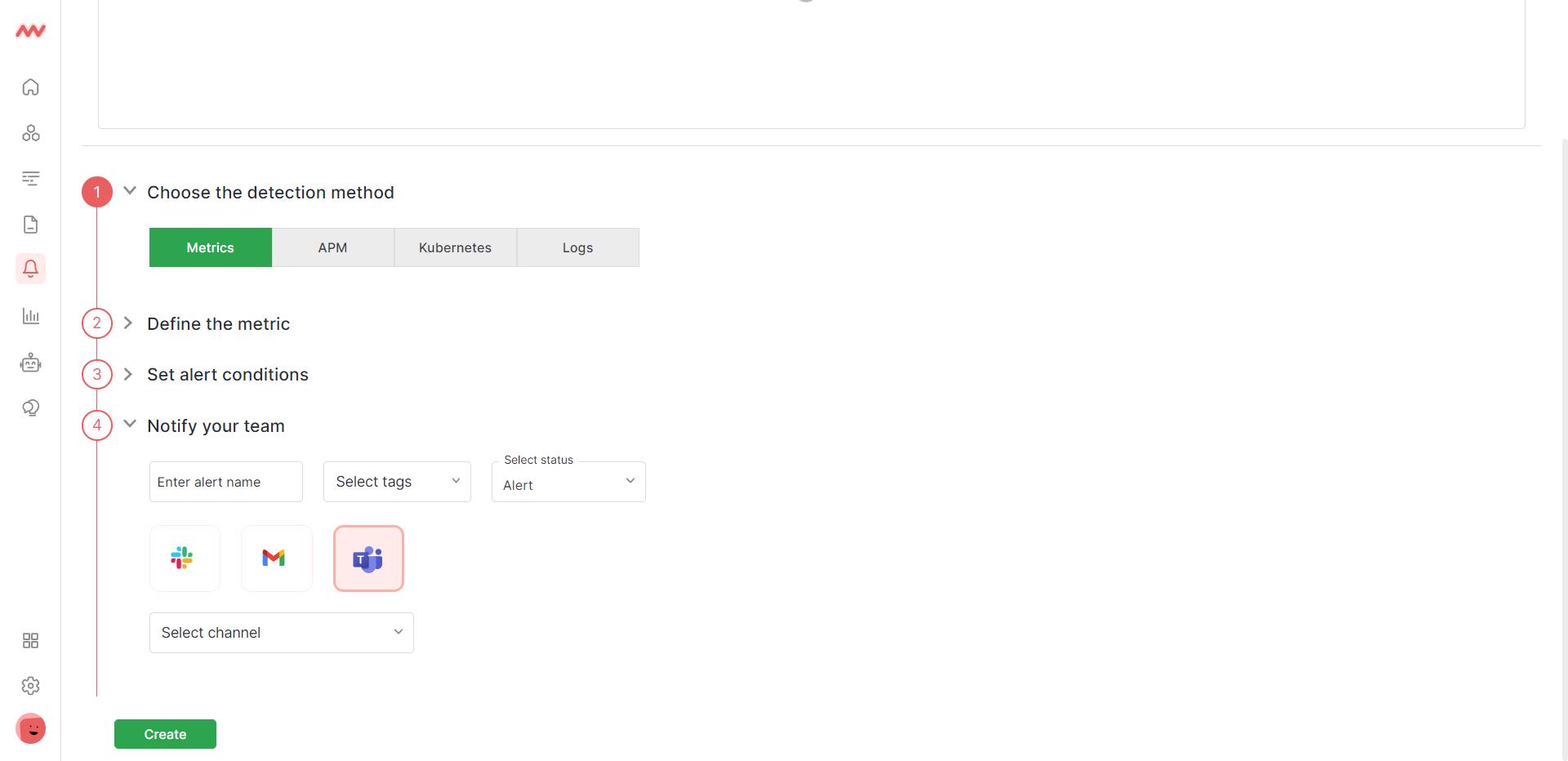
Troubleshooting
Missing Integrations Menu
Missing Integrations Menu
Next Steps
- How to Create Alerts
- Dashboard Basics & Customization
- Getting Started With Real User Monitoring (RUM)
Need assistance or want to learn more about Middleware? Contact us at support[at]middleware.io.
